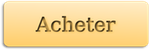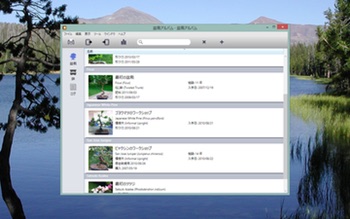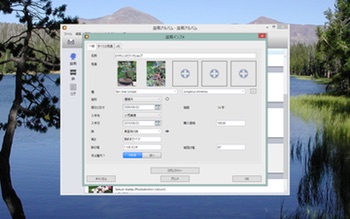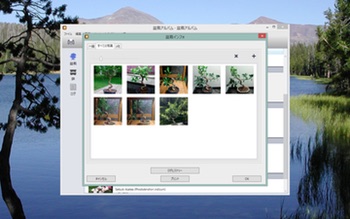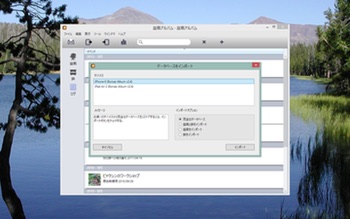Bonsai Album macht das Erfassen Ihrer Bonsai- oder Penjing-Sammlung einfach. Erfassen Sie die Entwicklung Ihrer Bäume deren gesamtes Leben lang, auf Ihrem PC!

Egal, ob Bonsai für Sie neu ist, Sie ein Sammler oder Händler sind, Bonsai Album ist das ideale Tool zur Verwaltung Ihrer Bäume, Schalen und Notizen.
Systemanforderungen:
- Windows XP SP3, Windows Vista, Windows 7, Windows 8, Windows 8.1.
- Microsoft .NET Framework 4 mit dem KB2468871 Update-Patch.
Nicht sicher, ob Bonsai Album etwas für Sie ist? Testen Sie diese kostenlose Probeversion, die hier zum Download bereit steht.
Die Download-Version ist anfangs im nicht registrierten Testmodus und auf 3 Bonsai-, 3 Schalen- und 3 Stamm-Einträge mit je 3 Fotos beschränkt. Sie ermöglicht auch nur ein einzelnes Datenbankfenster und der Datenbank-Import ist deaktiviert. Wenn Sie eine Lizenz entweder von der App aus oder über den Web Store kaufen, werden sämtliche Funktionen freigeschaltet.
Dies können Sie mit Bonsai Album machen:
– Zeichnen Sie Details über Ihre Bäume, inklusive Alter, Quelle, Stile, Spezies und Maße, auf.
– Wählen Sie aus über 200 Speziesnamen (mit gewöhnlichen und botanischen Namen) oder fügen Sie neue Spezies hinzu.
– Sortieren Sie Bäume nach Name oder Spezies.
– Speichern Sie Schalendetails mit Fotos.
– Erfassen Sie Gestaltung, Düngung und andere Ereignisse für jeden Baum und jede Schale in datierten Protokolleinträgen.
– Erstellen und bearbeiten Sie Protokolleintragserinnerungen, die mit Ihrem Kalender verbunden sind (erfordert Outlook 2010)
– Benutzen Sie das Suchfeld, um die Bonsai-, Schalen- und Stamm-Listen schnell zu durchsuchen.
– Fügen Sie mehrere Fotos per Baum, Schale und Protokolleintrag hinzu.
– Fügen Sie jedem Foto eine Bildunterschrift hinzu.
– Wählen Sie Fotos aus, die für jeden Baum oder jede Schale in der Haupt-Miniaturansicht erscheinen sollen.
– Sehen Sie sich Fotos in einer Galerieansicht mit Vollbildern oder im Miniaturformat an.
– Ordnen Sie Fotos mit Mehrfachauswahl und Drag-and-Drop-Unterstützung neu an.
– Sehen Sie sich für jeden Baum oder jede Schale den Protokollverlauf, sortiert nach Datum, an.
– Prüfen Sie Statistiken für Ihre Sammlung.
– Speichern Sie Änderungen automatisch.
– Drucken Sie Bonsai-, Schalen oder Stamm-Listen oder Informationen für einen bestimmten Bonsai, eine bestimmte Schale oder einen bestimmten Stamm.
– Datenbank-Import und -Export über WLAN an Bonsai-Alben auf Ihrem iPhone, iPad oder iPod touch.
– CSV-Format-Unterstützung zum Import/Export Ihrer Bonsai-Album-Datenbank in und aus Desktop-Tabellen-Anwendungen.
– Bonsai-Bericht-HTML-Export. Sehen Sie sich Ihre Sammlung im Webbrowser Ihres Computers an. Toll, um die Übersicht über den Bestand Ihrer Sammlung zu behalten oder zu Versicherungszwecken.
Sie möchten unterwegs den Überblick über Ihre Bäume behalten? Übertragen Sie Ihre Datenbank aus dem und ins Bonsai Album auf Ihrem iPhone, iPad oder iPod touch (auch im iOS App Store verfügbar).
Bitte beachten Sie, dass in Bonsai Album keine vorgeladenen Fotos sind und dass die App auch keine Bonsai-Pflegeinformationen und so weiter enthält. Sie erfasst nur Informationen und zeigt Fotos an, die Sie selbst hinzugefügt haben.
Bitte besuchen Sie http://BonsaiAlbum.com um weitere Informationen über Bonsai Album zu erhalten, inklusive Kontaktdetails, um Fragen zu stellen, Funktionswünsche zu äußern oder Probleme zu melden. Werden Sie Fan unserer Facebook-Seite, um mit anderen Fans über Bonsai Album zu sprechen.