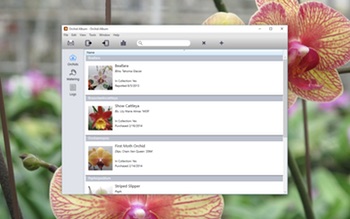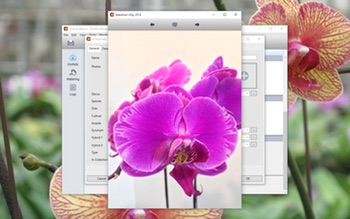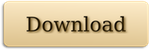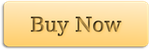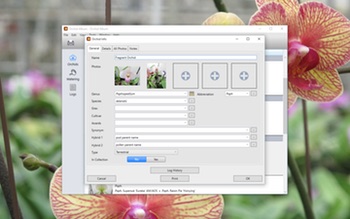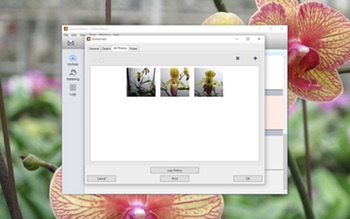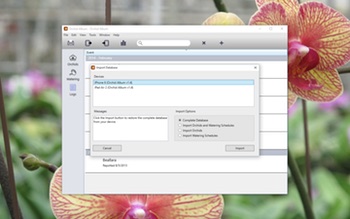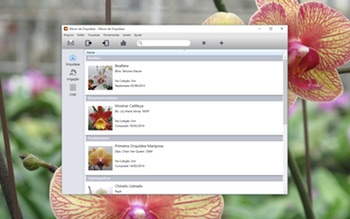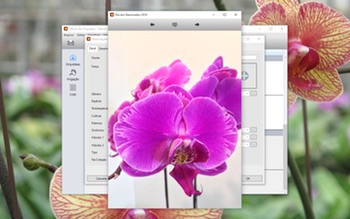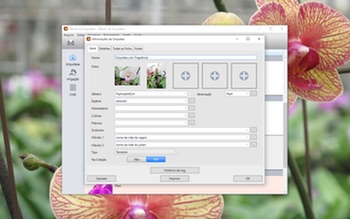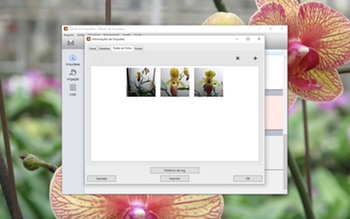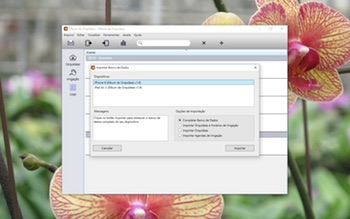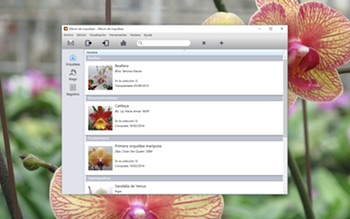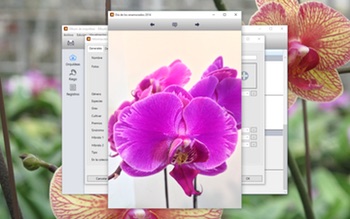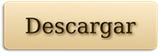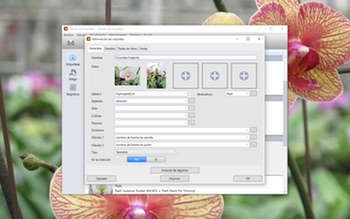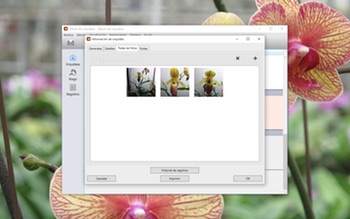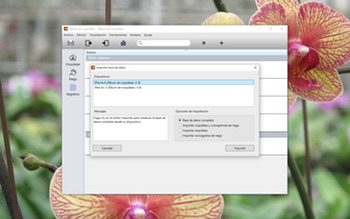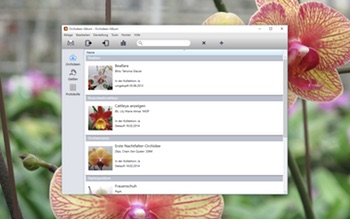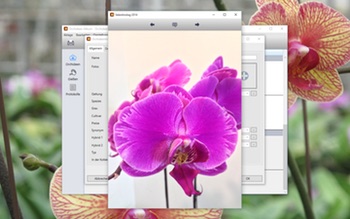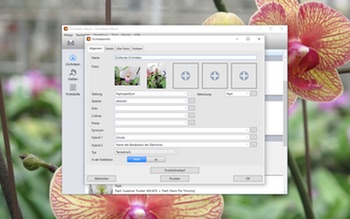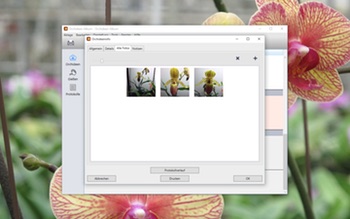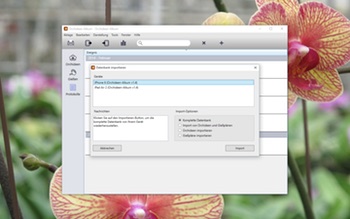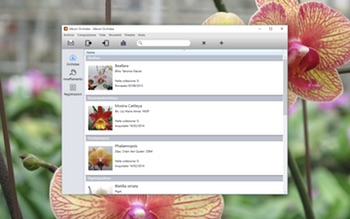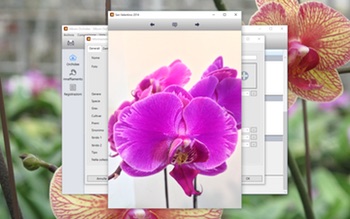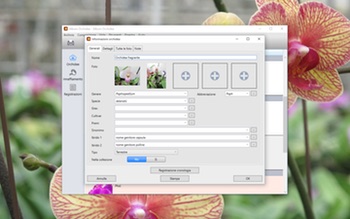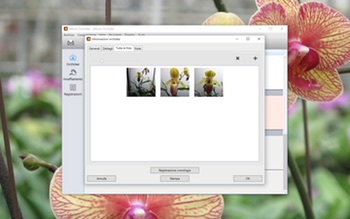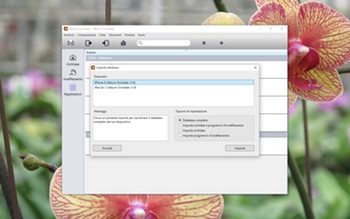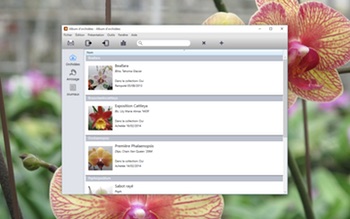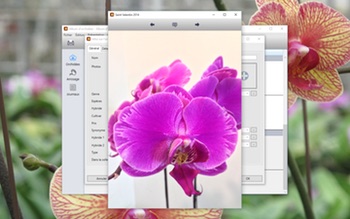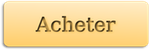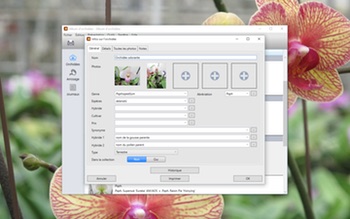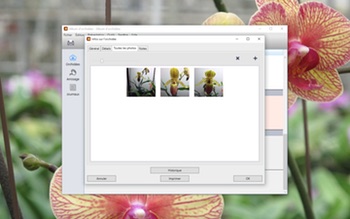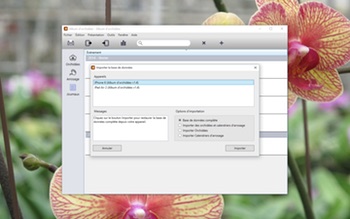Track your orchid collection on your Windows PC – Now Available!
Today I’m pleased to announce the release of my new PC app, Orchid Album. If you’re an orchid collector and are looking for a tool to make keeping track of your plants easier, you can’t go wrong with this.
The PC version has many of the same features as the iOS version, with the addition of printing. enhanced search capabilities, and data transfer to and from the iOS version over WiFi. I’ve also included some other features like duplicating orchid entries, right-click context menus, and a host of other tweaks and improvements. Orchid Album for PC also has a built-in crash-reporting mechanism and software update notifications.
Localization into multiple languages is very important for modern apps. The PC version of Orchid Album is localized into English (obviously!), French, Italian, German, Spanish, and Portuguese. This also includes every aspect of the installation and ordering process. Clicking on any of the links below will take you to the information page for the app in each language:
English, Français, Italiano, Deutsch, Español, Português
To use Orchid Album on your PC, you’ll need either Windows XP SP3, Windows Vista, Windows 7, Windows 8 / 8.1, or Windows 10. The app also requires the Microsoft .NET Framework 4 with the KB2468871 update patch.
The download version initially runs in an unregistered trial mode, limited to 3 orchids, 3 watering schedules, and 3 logs, with 3 photos each. It will also only allow a single database to be open at a time, and database import is disabled. The full feature-set can be unlocked via purchase, either within the app or via my Web Store
You can learn more about all the features of Orchid Album here, check out the Frequently Asked Questions page, or like Orchid Album on Facebook.
I’d like to thank all the Beta testers for helping me polish the app, and to everyone else for their patience (especially family!) while I toiled away on it. I hope you’ll agree it was worth the wait!