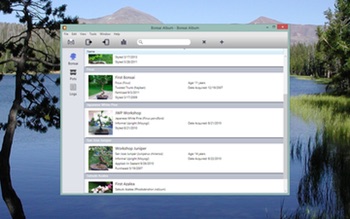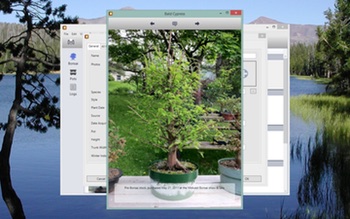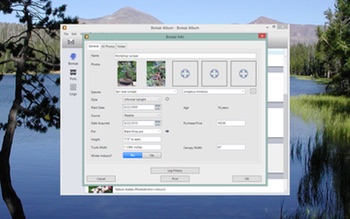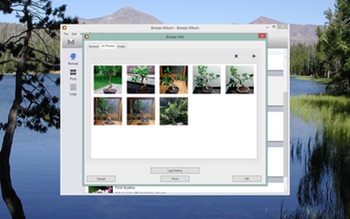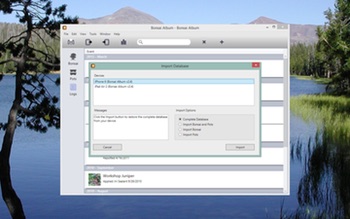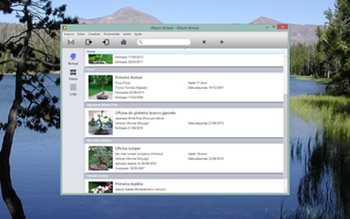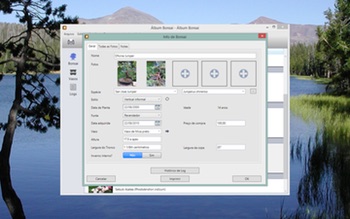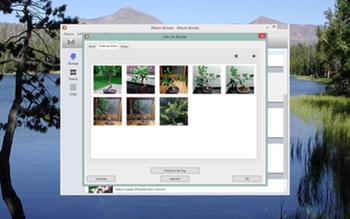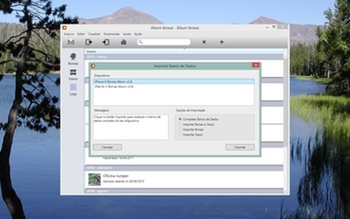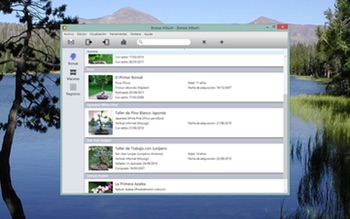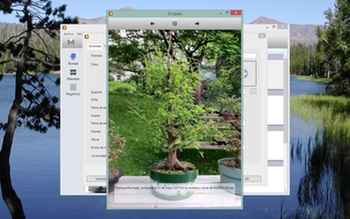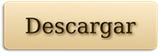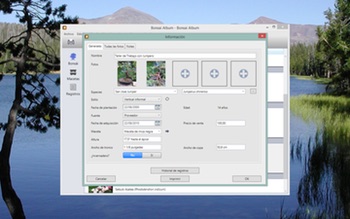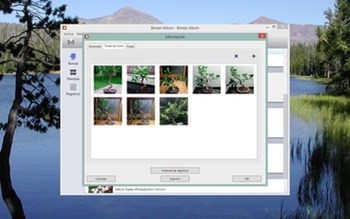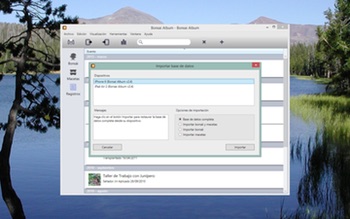Bonsai Album makes keeping track of your bonsai or penjing collection easy, whether you’re new to bonsai, a collector, a dealer, or even a bonsai master.
The Bonsai Album for PC v1.1.0.0 update is now available.
For existing customers, click ‘Check for Updates…’ in the Help menu within the app and follow the prompts to update.
This update contains the following changes:
- Improved performance with large databases when switching between tabs.
- Swapped Delete and Cancel button order on the item deletion alert.
- User interface improvements.
- Bug fixes.
You can learn more about Bonsai Album at my website or on the Bonsai Album Facebook group.