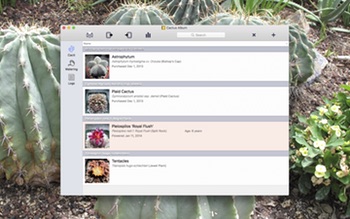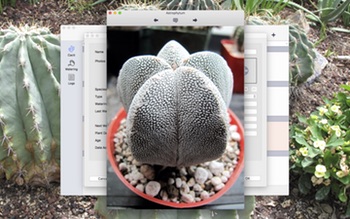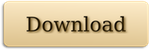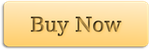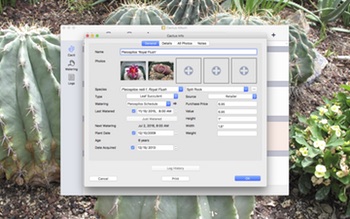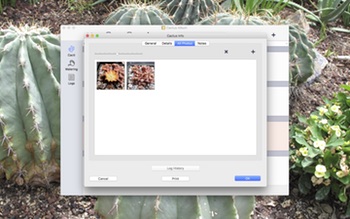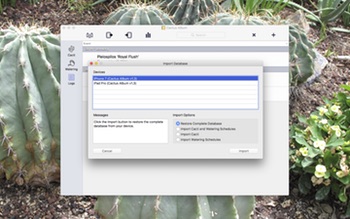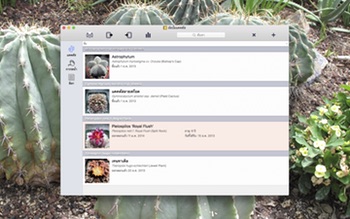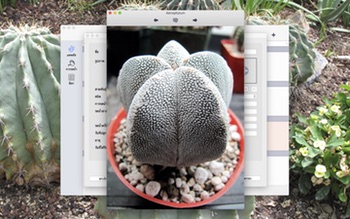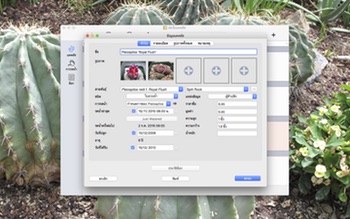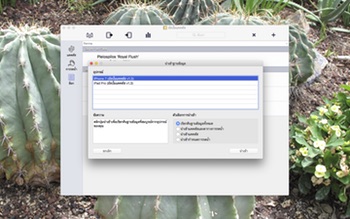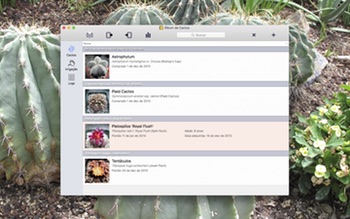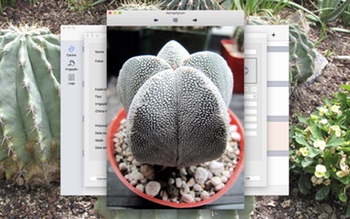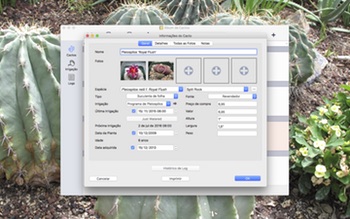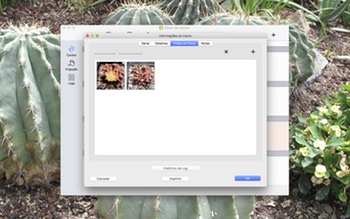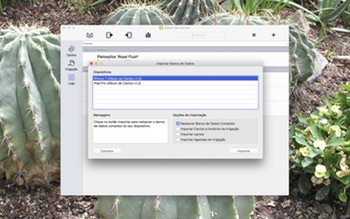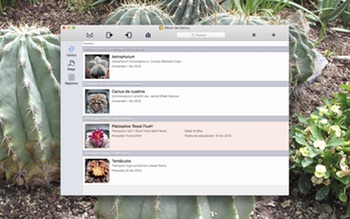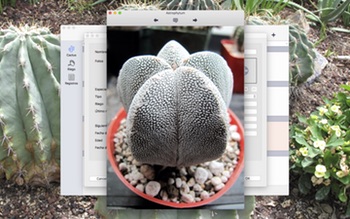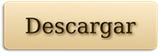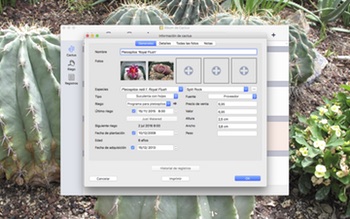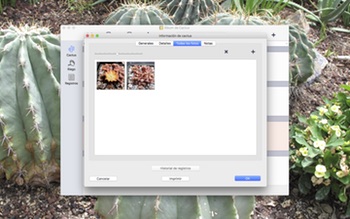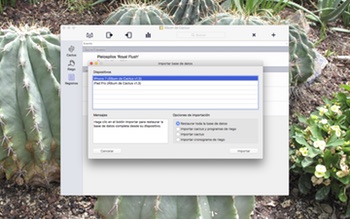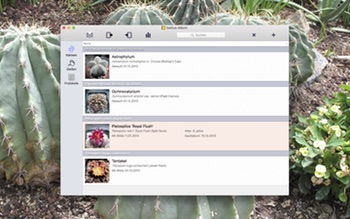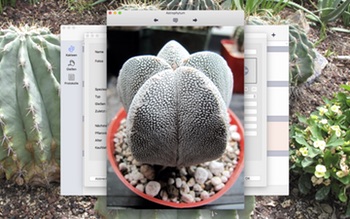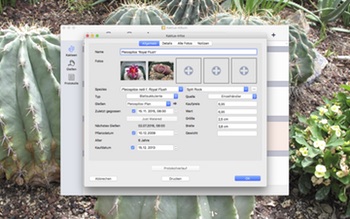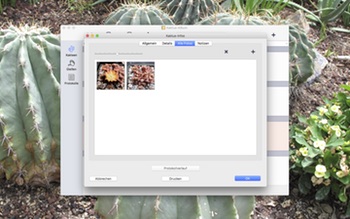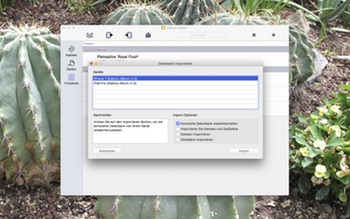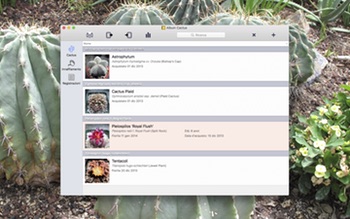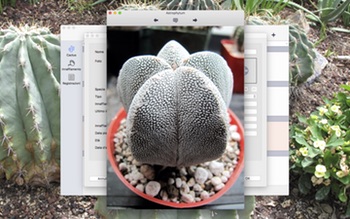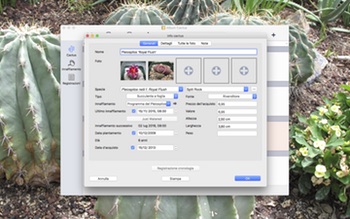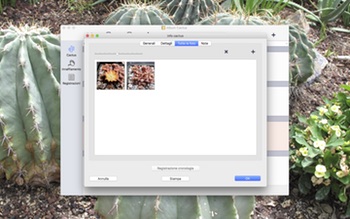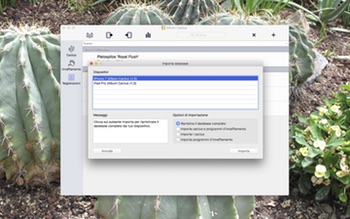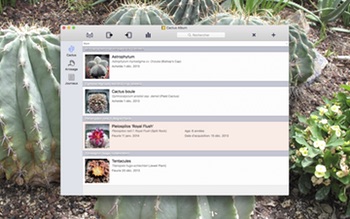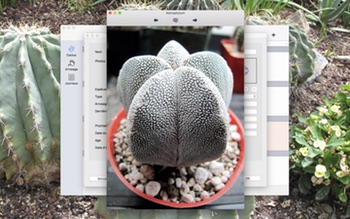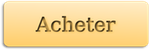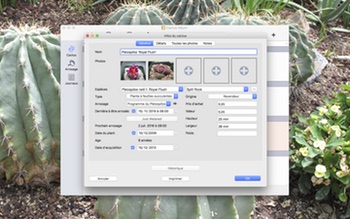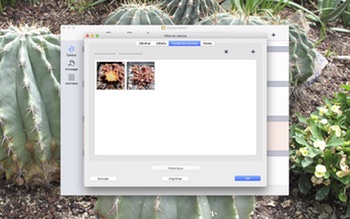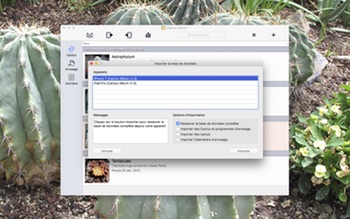Track your cactus and succulent collection on your Mac – Now Available!
Today I’m pleased to announce the release of my new Mac app, Cactus Album. This is the tool for all your cactus and succulent tracking needs!
The Mac version has similar features to the iOS version, with the addition of printing, enhanced search capabilities, and data transfer to and from the iOS version over WiFi. I’ve also included some other features like duplicating cactus entries, right-click context menus, and a host of other tweaks and improvements. Cactus Album for Mac also has a built-in crash-reporting mechanism and software update notifications.
Cactus Album for Mac is localized into English, French, Italian, German, Spanish, Portuguese, and Thai. This also includes every aspect of the installation and ordering process (aside from ordering the app in Thai). Clicking on any of the links below will take you to the information page for the app in each language:
English, Français, Italiano, Deutsch, Español, Português, ไทย
To run Cactus Album on your Mac, you’ll need either Lion (OS X 10.7.x), Mountain Lion (OS X 10.8.x), Mavericks (OS X 10.9.x), Yosemite (OS X 10.10.x), El Capitan (OS X 10.11.x), or Sierra (macOS 10.12.x).
The download version initially runs in an unregistered trial mode, limited to 3 cacti, 3 watering schedules, and 3 logs, with 3 photos each. It will also only allow a single database to be open at a time, and database import is disabled. The full feature-set can be unlocked via purchase, either within the app or via my Web Store. The app is also available for purchase from the Mac App Store.
Looking for the Mac App Store version? Click the button below to visit the Mac App Store:
You can learn more about all the features of Cactus Album here, check out the Frequently Asked Questions page, or like Cactus Album on Facebook.