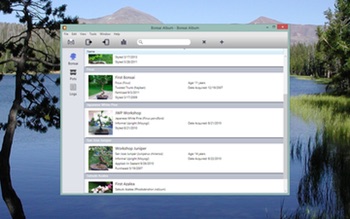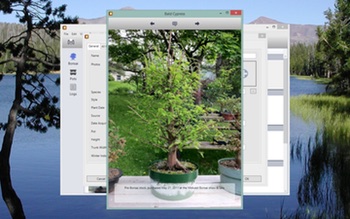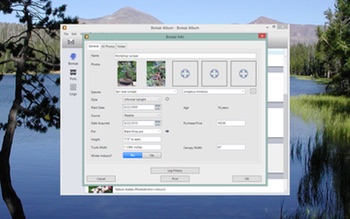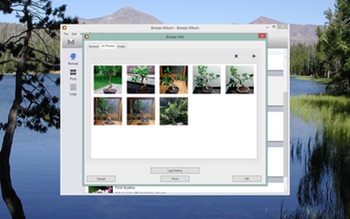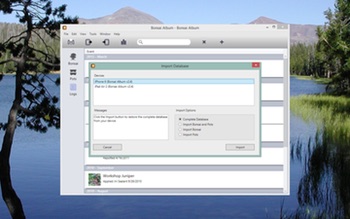Bonsai Album makes keeping track of your bonsai or penjing collection easy, whether you’re new to bonsai, a collector, a dealer, or even a bonsai master.
This update contains the following changes:
- Improved iOS 13 support.
- Added support for new devices.
- Bug fixes.
If you’re enjoying the app, please take a moment to rate or review it on the App Store!
You can learn more about Bonsai Album at my website or on the Bonsai Album Facebook group.