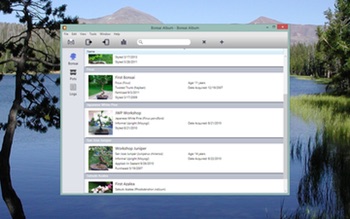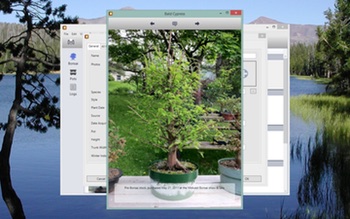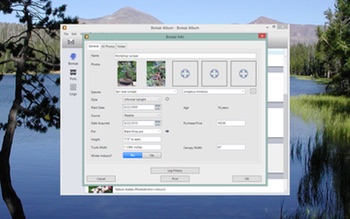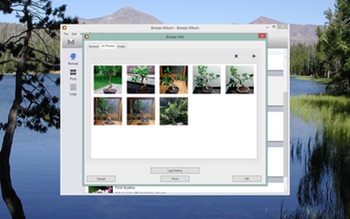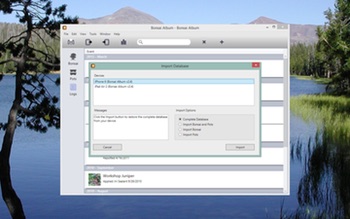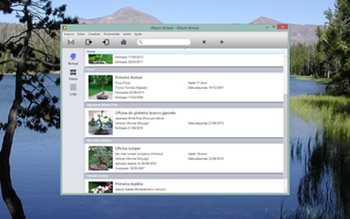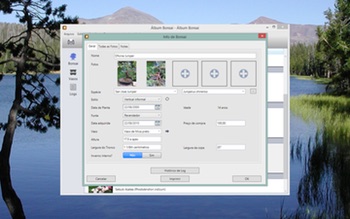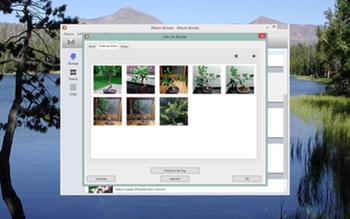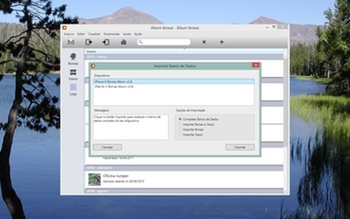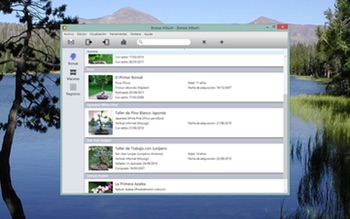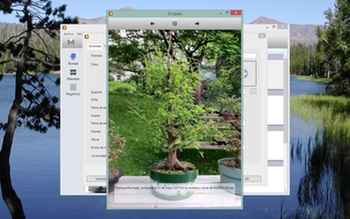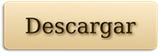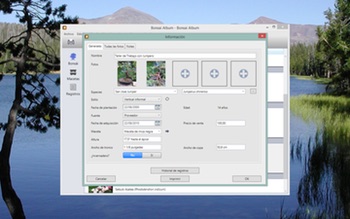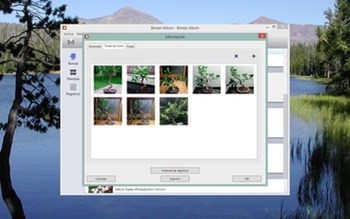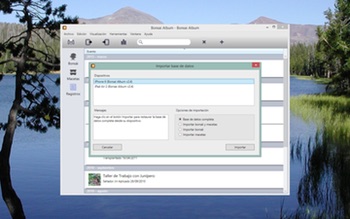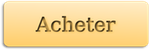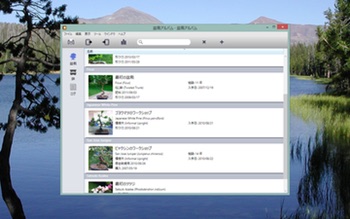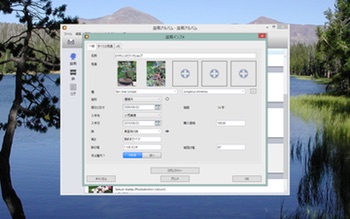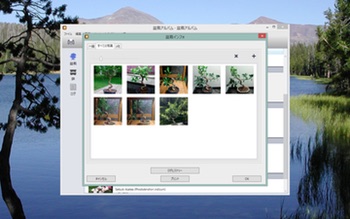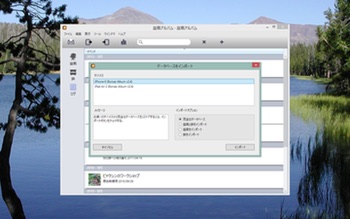Track your Bonsai tree collection on your Windows PC – Now Available!
Today I’m pleased to announce the release of my first PC app, Bonsai Album. If you’re into bonsai and are looking for a tool to make keeping track of your trees easier, you can’t go wrong with this.
Almost two years ago I announced my plans to bring my iOS and Mac app, Bonsai Album, to the Windows platform. At the time I thought all the pieces would fall into place, and I would be able to deliver this new app within a year. Well, things didn’t go quite so smoothly as I expected! Between juggling updates to my iOS and Mac apps, and learning app development over from scratch on a new platform, it took far longer than I’d imagined. I’m glad I persisted through the many hundreds of hours of challenges and frustration, though. I’m very happy with the end result.
The PC version is very similar to the Mac version. It includes printing. enhanced search capabilities, and data transfer to and from the iOS version over WiFi. I’ve also included some features requested from Beta testers, like duplicating bonsai entries, right-click context menus, displaying Last Repotted dates, and a host of other tweaks and improvements. Bonsai Album for PC also has a built-in crash-reporting mechanism and software update notifications.
Localization into multiple languages is very important for modern apps. I’ve localized the PC version of Bonsai Album into English (obviously!), Japanese, French, Italian, German, Spanish, and Portuguese. This also includes every aspect of the installation and ordering process. Clicking on any of the links below will take you to the information page for the app in each language:
English, 日本語, Français, Italiano, Deutsch, Español, Português
To run Bonsai Album on your PC, you’ll need either Windows XP SP3, Windows Vista, Windows 7, Windows 8, or Windows 8.1. The app also requires the Microsoft .NET Framework 4 with the KB2468871 update patch. While I haven’t tested it with Windows 10 yet, I’ll be making any necessary updates for that once it’s released.
The download version initially runs in an unregistered trial mode, limited to 3 bonsai, 3 pots, and 3 logs, with 3 photos each. It will also only allow a single database to be open at a time, and database import is disabled. The full feature-set can be unlocked via purchase, either within the app or via my Web Store.
You can learn more about all the features of Bonsai Album here, check out the Frequently Asked Questions page, or like Bonsai Album on Facebook.
I’d like to express my sincere thanks to all the Beta testers for helping me polish the app, and to everyone else for their patience (especially family!) while I worked away on the app for years on end. I hope you’ll agree it was worth the wait!