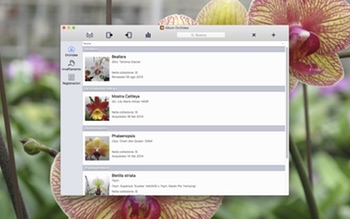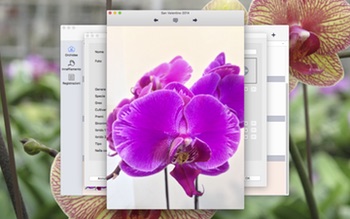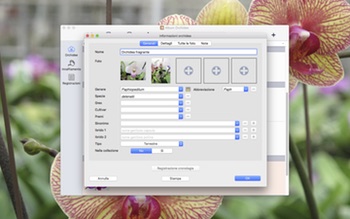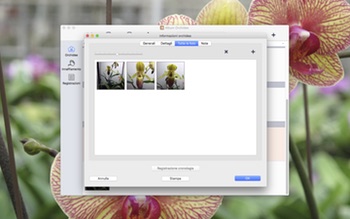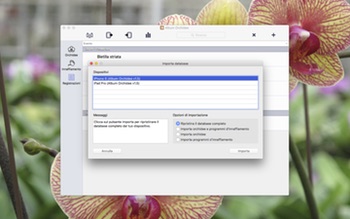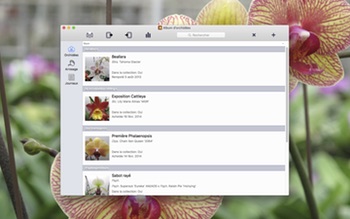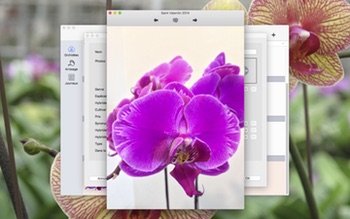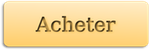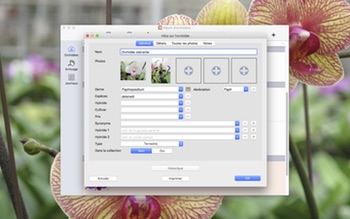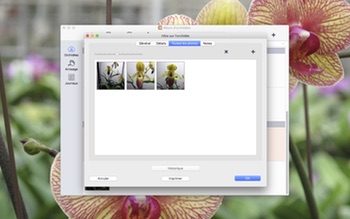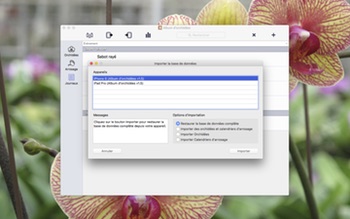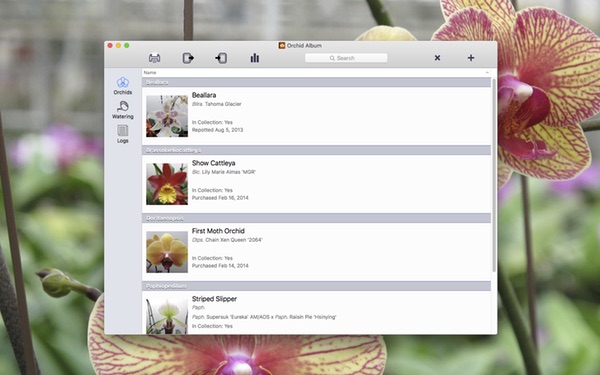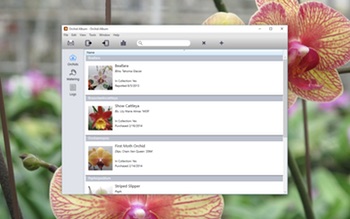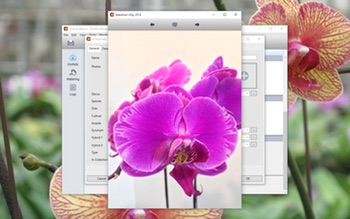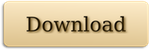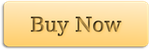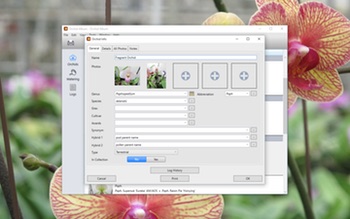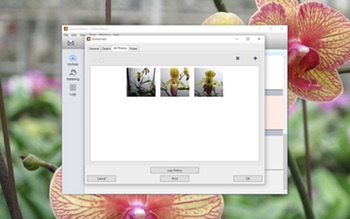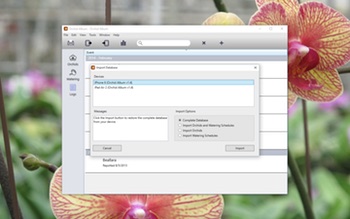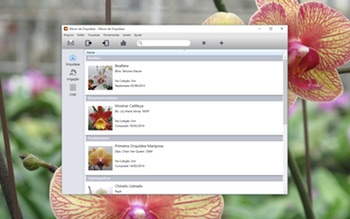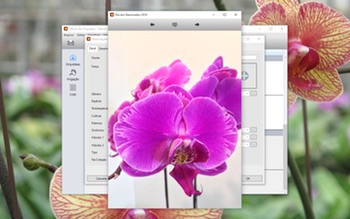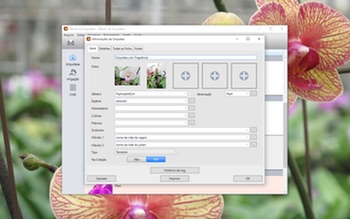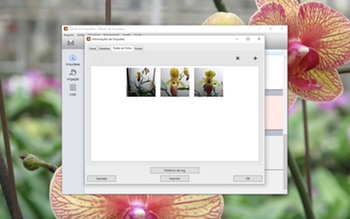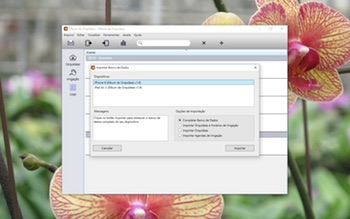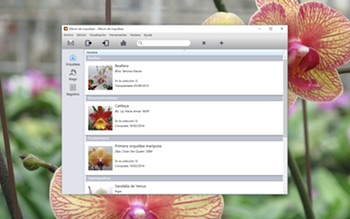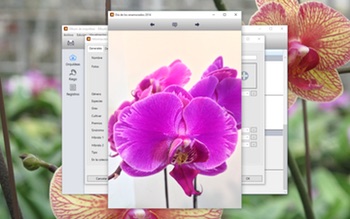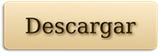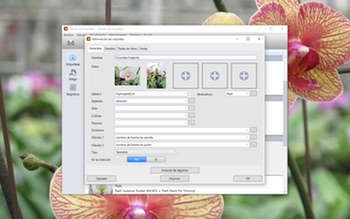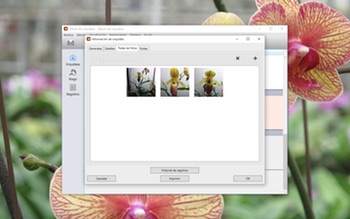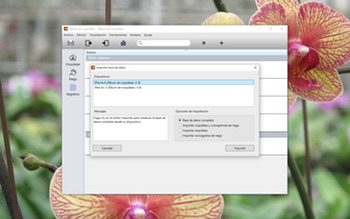Album orchidee rende facile monitorare le tue orchidee. Monitora lo sviluppo delle tue piante per tutta la loro vita, sul tuo Mac!
![]()
Che tu sia un novizio delle orchidee o un collezionista esperto, Album Orchidee è lo strumento ideale per organizzare le tue piante, i programmi d’innaffiamento e le note.
Requisiti di sistema: Mac con Lion (OS X 10.7.x), Mountain Lion (OS X 10.8.x), Mavericks (OS X 10.9.x), Yosemite (OS X 10.10.x) o El Capitan (OS X 10.11.x)
Non sei sicuro se Album Orchidee fa per te? Prova la versione gratuita scaricabile qui.
La versione scaricabile funziona inizialmente in modalità di prova non registrata, limitata a 3 orchidee, 3 programmi d’innaffiamento e 3 registrazioni con 3 foto ciascuna. Consente inoltre solo una singola finestra database e l’importazione database è disabilitata. L’acquisto di una licenza sia dall’app stessa sia tramite Web Store ne sblocca la funzionalità completa.
Ecco cosa puoi fare con Album Orchidee:
– Registra i dati delle tue piante, includendo il nome botanico, i nomi degli ibridi, i dati di fioritura, la fragranza, le dimensioni e le necessità d’innaffiamento.
– Seleziona tra oltre 500 nomi botanici (con oltre 100 generi) o aggiungi nomi nuovi.
– Ordina le orchidee per nome o genere.
– Traccia i programmi d’innaffiamento per più piante.
– Traccia la fioritura, la fertilizzazione e altri eventi per ogni pianta in voci di registrazione con data.
– Crea e modifica voci di promemoria collegate al tuo calendario.
– Usa il campo di ricerca per cercare rapidamente l’orchidea, il programma d’innaffiamento e gli elenchi delle registrazioni.
– Aggiungi e riorganizza più foto per pianta e voce di registrazione.
– Aggiungere le didascalie alle foto.
– Seleziona le foto che appariranno sulla schermata iniziale miniature per ogni orchidea o registrazione.
– Vedi le foto in vista galleria a dimensione piena, o come anteprima.
– Riorganizza le foto tramite selezione multipla e supporto trascina e rilascia.
– Visualizza la cronologia delle registrazioni per ogni pianta, ordinata per data.
– Rivedere le statistiche della tua collezione.
– Salva i cambiamenti automaticamente.
– Stampa le orchidee, i programmi d’innaffiamento o gli elenchi delle registrazioni, oppure le informazioni su una orchidea, un programma d’innaffiamento o una registrazione particolari.
– Importazione ed esportazione database tramite Wi-Fi nel Album Orchidee sul tuo iPhone, iPad, o iPod touch.
– Importare / esportare il database del tuo Album Orchidee in formato CSV, al/dal foglio elettronico del desktop delle applicazioni.
– Funzionalità di esportazione Report orchidee (HTML). Visualizza la tua collezione sul browser web del tuo computer. Eccellente per tenere sotto controllo la tua collezione per finalità assicurative o di inventario.
Considera che Album Orchidee non ha nessuna foto precaricata e non contiene alcuna informazione sulla cura delle piante o altri dati, ma monitora le informazioni e mostra le foto che hai aggiunto tu.
Per maggiori informazioni su Album Orchidee visita https://andrewnicolle.com/all_apps/orchid-album-for-mac in cui troverai i dettagli per contattarci e per porci domande, richiedere le caratteristiche o per inviarci qualsiasi messaggio. Registrati sulla nostra pagina su Facebook per discutere con gli altri fan di Album Orchidee.