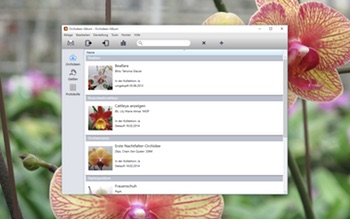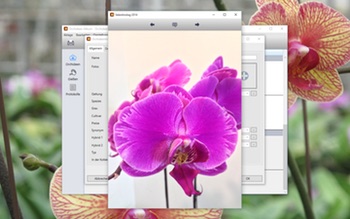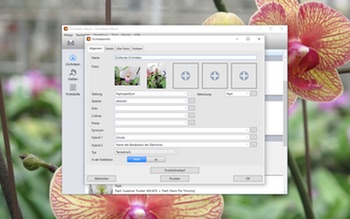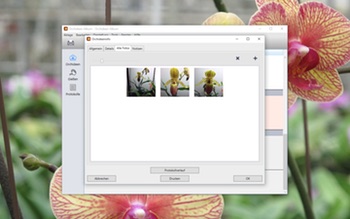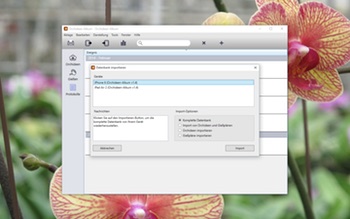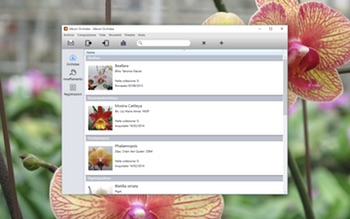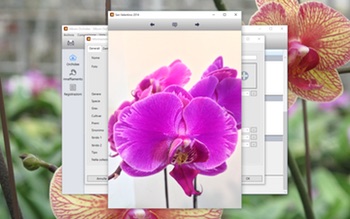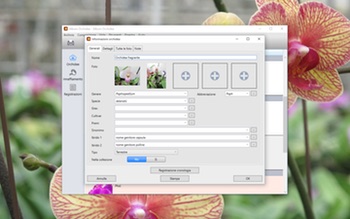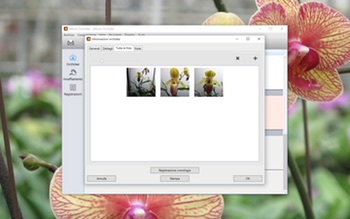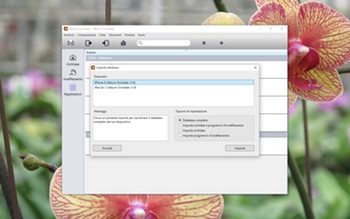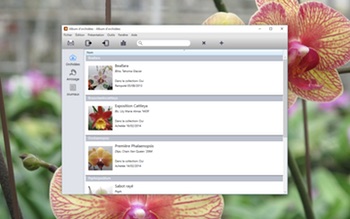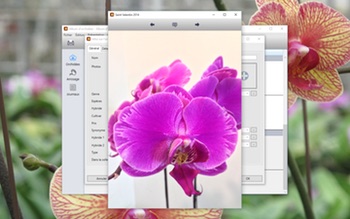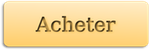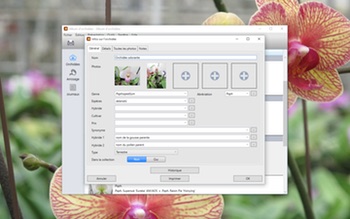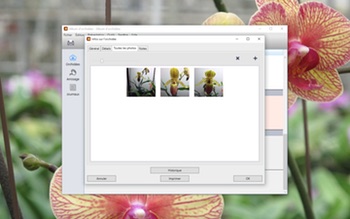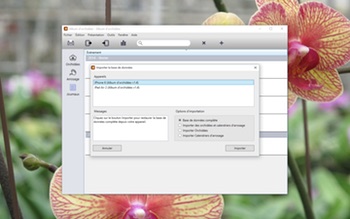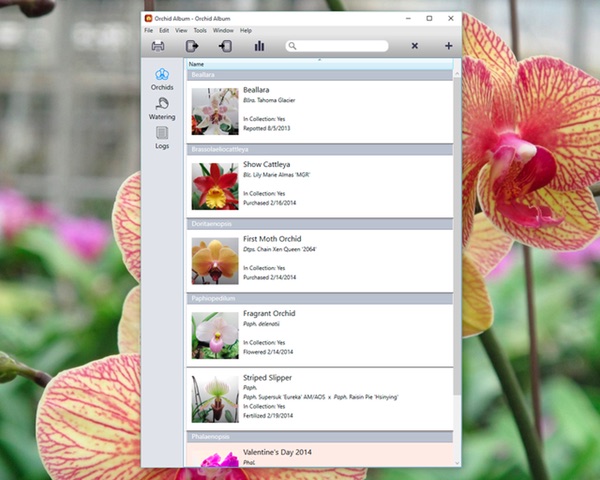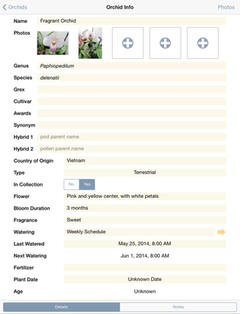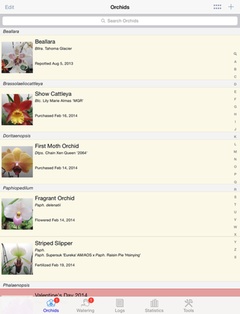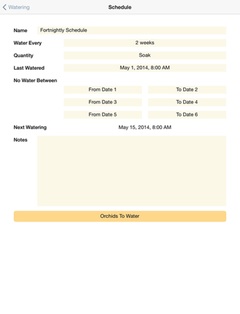Orchideen-Album macht es Ihnen einfach, den Überblick über Ihre Orchideen zu behalten. Behalten Sie die Entwicklung Ihrer Pflanzen deren Leben lang im Blick, auf Ihrem Windows PC!
![]()
Ganz gleich, ob Orchideen für Sie neu oder Sie ein erfahrener Sammler sind, Orchideen-Album ist das ideale Tool für das Organisieren Ihrer Pflanzen, Gießpläne und Notizen.
Systemanforderungen:
- Windows XP SP3, Windows Vista, Windows 7, Windows 8, Windows 8.1, Windows 10.
- Microsoft .NET Framework 4 mit dem KB2468871 Update-Patch.
Nicht sicher, ob Orchideen-Album etwas für Sie ist? Testen Sie diese kostenlose Probeversion, die hier zum Download bereit steht.
Die herunterladbare Version läuft zu Beginn im nicht registrierten Testmodus, der auf 3 Orchideen, 3 Gießpläne und 3 Protokolle mit jeweils 3 Fotos begrenzt ist. Sie ermöglicht auch nur ein einzelnes Datenbankfenster und der Datenbank-Import ist deaktiviert. Wenn Sie eine Lizenz entweder von der App aus oder über den Web Store kaufen, werden sämtliche Funktionen freigeschaltet.
Dies können Sie mit Orchideen-Album machen:
– Zeichnen Sie Details über Ihre Pflanzen auf, darunter den botanischen Namen, Hybridnamen, Details zur Blüte, Duft, Maße und Wasserbedarf.
– Wählen Sie aus über 500 botanischen Namen (mit über 100 Gattungen) oder fügen Sie neue Namen hinzu.
– Sortieren Sie Orchideen nach Namen oder Gattung.
– Erfassen Sie Gießpläne für mehrere Pflanzen.
– Erfassen Sie die Blüte, Bestäubung und andere Ereignisse für jede Pflanze in datierten Protokolleinträgen.
– Erstellen und bearbeiten Sie Protokolleintragserinnerungen, die mit Ihrem Kalender verbunden sind (erfordert Outlook 2010).
– Nutzen Sie das Suchfeld, um schnell nach Orchideen, Gießplänen und Protokolllisten zu suchen.
– Fügen Sie mehrere Fotos pro Pflanze und Protokolleintrag hinzu und ordnen Sie diese an.
– Fügen Sie jedem Foto eine Bildunterschrift hinzu.
– Wählen Sie Fotos aus, die in der Hauptanzeige als Miniaturbild für die einzelnen Orchideen oder Protokolle angezeigt werden sollen.
– Sehen Sie sich Fotos in einer Galerieansicht mit Vollbildern oder im Miniaturformat an.
– Ordnen Sie Fotos mit Mehrfachauswahl und Drag-and-Drop-Unterstützung neu an.
– Sehen Sie den Protokollverlauf für jede Pflanze, sortiert nach Datum.
– Prüfen Sie Statistiken für Ihre Sammlung.
– Speichern Sie Änderungen automatisch.
– Drucken Sie Orchideen, Gießpläne oder Protokolllisten aus sowie Informationen zu einer bestimmten Orchidee, zu einem bestimmten Gießplan oder Protokoll.
– Datenbank-Import und -Export über WLAN an Orchideen-Album auf Ihrem iPhone, iPad oder iPod touch.
– CSV-Format-Unterstützung zum Import/Export Ihrer Orchideen-Album-Datenbank in und aus Desktop-Tabellen-Anwendungen.
– Funktion zum Exportieren des Orchideen-Berichts (HTML). Sehen Sie sich Ihre Kollektion im Webbrowser Ihres Computers an. Toll, um zu Inventar- und Versicherungszwecken den Überblick über Ihre Kollektion zu behalten.
Bitte beachten Sie, dass im Orchideen-Album keine Fotos vorgeladen sind und es auch keine Informationen zur Pflanzenpflege oder Ähnliches enthält. Es erfasst lediglich Informationen und zeigt Fotos an, die Sie selbst hinzugefügt haben.
Bitte besuchen Sie https://andrewnicolle.com/all_apps/orchid-album-for-pc um weitere Informationen über Orchideen-Album zu erhalten, inklusive Kontaktdetails, um Fragen zu stellen, Funktionswünsche zu äußern oder Probleme zu melden. Werden Sie Fan unserer Facebook-Seite, um mit anderen Fans über Orchideen-Album zu sprechen.