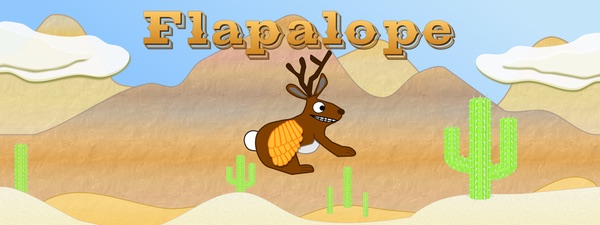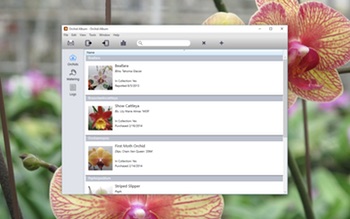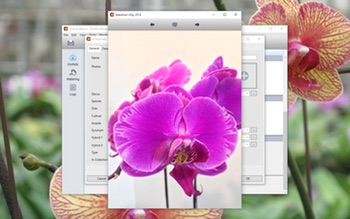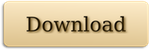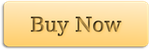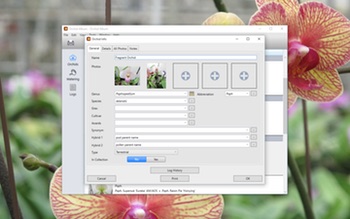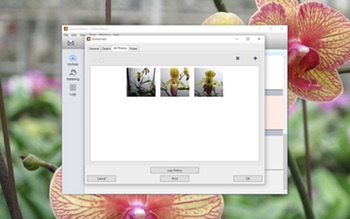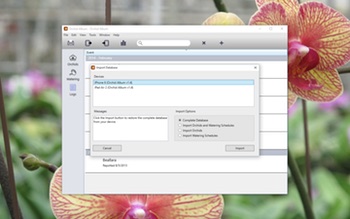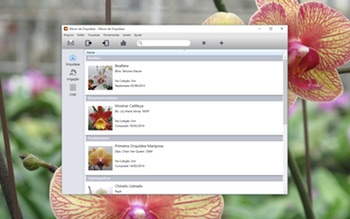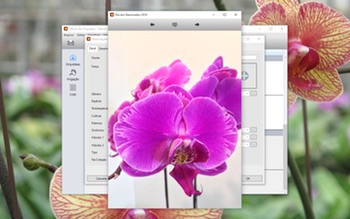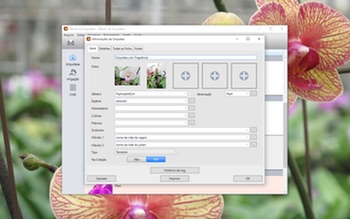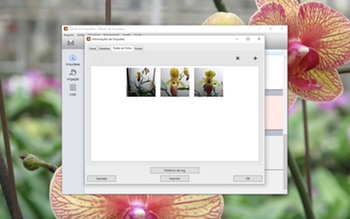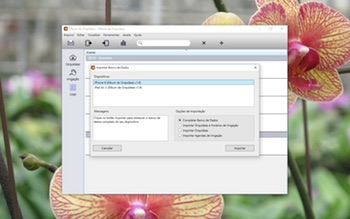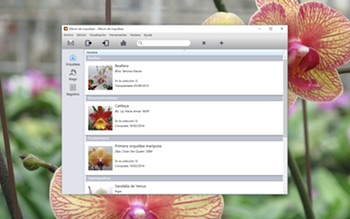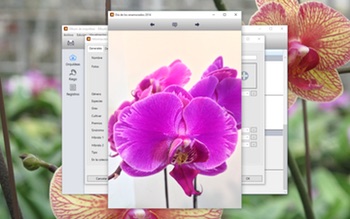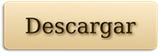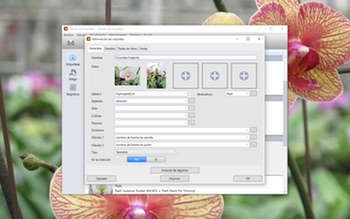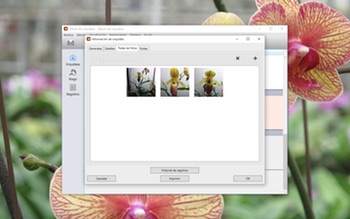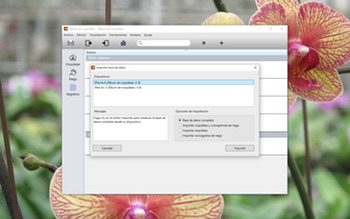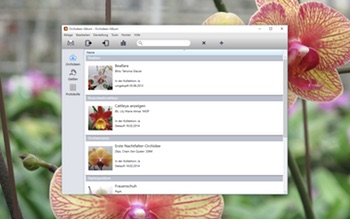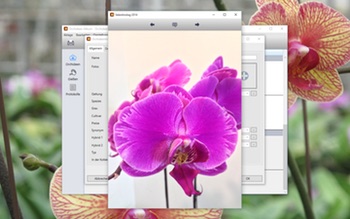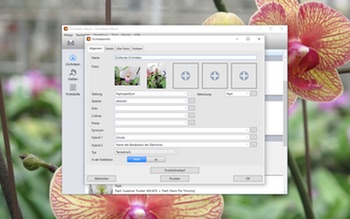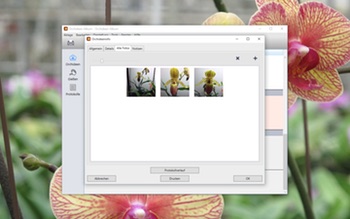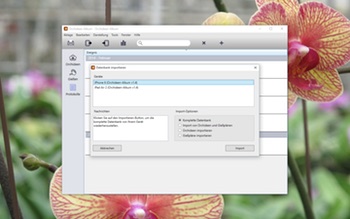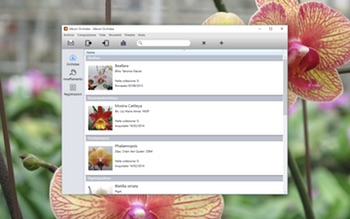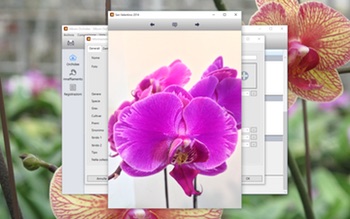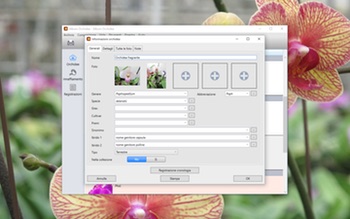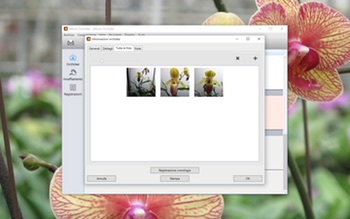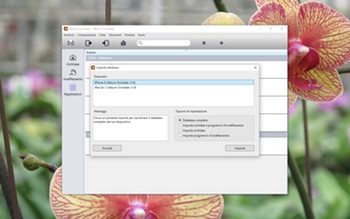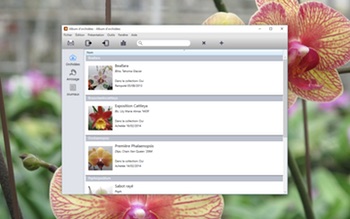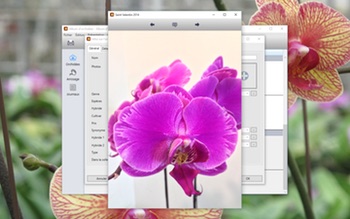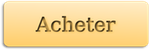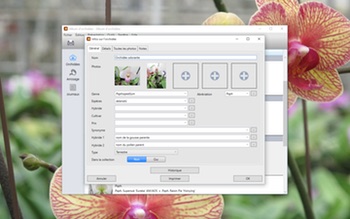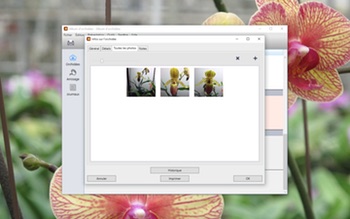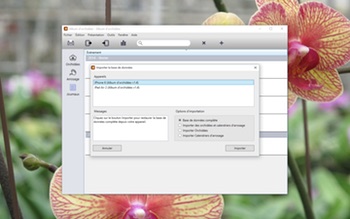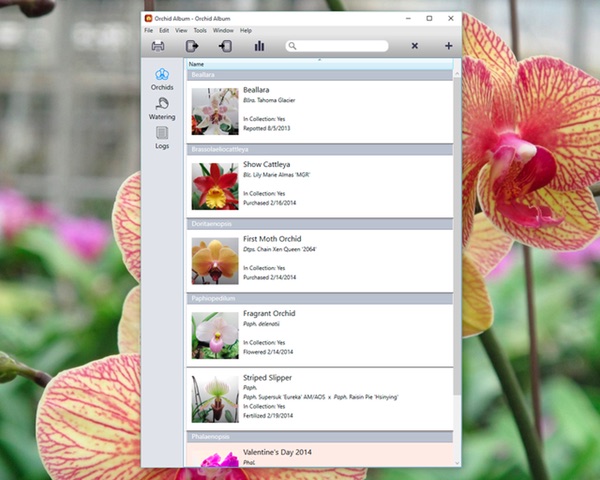With the start of a new year, it’s a good time for one last look back at the previous year.
I don’t have too many complaints about 2015. The day job was a madhouse for much of the year, involving stacks of overtime and some overseas travel. Both of our old cars continue to test the pocketbook, and finances will prevent their replacement anytime soon. On the bright side, I finally paid off my large medical bill, so that’s one less thing to worry about.
Revisiting my 2015 goals, I wasn’t able to focus on writing so much. I didn’t go back to my novel at all, though I wrote a bunch of short stories instead. I mostly expended a huge amount of effort on my apps. In addition to 20+ iOS app updates, I released 3 new PC apps and an Apple TV app.
During 2015 I wrote a new Lovecraftian story and a whole bunch of flash fiction. From the latter I selected the two best stories to enter the Pseudopod flash fiction competition. One of the two stories made it past the first round, but was knocked out in the second. It was loads of fun to create some glimpses of new worlds and characters, so it’s something I’d like to do more of in the future.
Last year I read several writing books and watched some James Patterson Master Class writing lectures, as well as another lecture by Dean Wesley Smith and the folks at WMG Publishing. While there were no mind-blowing revelations, there were plenty of cool things to add to my writing toolbox.
My experiments in self-publishing fell flat, leaving me to conclude that short stories are a very tough sell at the present time. Then again, I can’t discount the possibility that my stories really sucked!
I had one story enrolled in Kindle Unlimited (KU) for 3 months, but had zero borrows over that time. If you’re a reader signed up for a Kindle Unlimited subscription, you would’ve been able to read it for free (i.e. borrow). The economics of the program changed during the year, which means it’s no longer possible to earn substantially more per short story download from a KU borrow vs a direct purchase at 99 cents. What was odd was making a handful of sales after pulling that particular story from KU.
While sales at Amazon were bad, everywhere else was completely dismal (zero!). As a result, I have since made both stories permanently free on all eBook platforms. I’m now getting a steady trickle of downloads, but still only on Amazon.
I did okay with keeping my stories out for submission at traditional markets, but like always, could’ve done better.
In 2015 I read twice as many books as the previous year. It probably helped there weren’t too many phonebook-sized tomes in the list. I took part in the Goodreads Reading Challenge which was a great motivator. Like last year, I read almost exclusively in eBook form. Here are my 2015 reads:
Threshold by Sean Platt and David Wright
The Martian by Andy Weir
Supercharge Your Kindle Sales: Simple Strategies to Boost Organic Traffic on Amazon, Sell More Books, and Blow Up Your Author Mailing List by Nick Stephenson
The Cormorant by Chuck Wendig
Invasion by Sean Platt and Johnny B. Truant
Writing High-Performance .NET Code by Ben Watson
Alamo Rising by Josh Rountree and Lon Prater
Contact by Sean Platt and Johnny B. Truant
Reader Magnets: Build Your Author Platform and Sell More Books on Kindle by Nick Stephenson
Take Off Your Pants!: Outline Your Books for Faster, Better Writing by Libbie Hawker
Playing the Short Game: How to Market & Sell Short Fiction by Douglas Smith
Indie Author Survival Guide by Susan Kaye Quinn
5,000 Words Per Hour: Write Faster, Write Smarter by Chris Fox
Colonization by Sean Platt and Johnny B. Truant
Ready Player One by Ernest Cline
Lifelong Writing Habit: The Secret to Writing Every Day by Chris Fox
Build IOS Games with Sprite Kit: Unleash Your Imagination in Two Dimensions by Jonathan Penn and Josh Smith
Stories From July by Dean Wesley Smith
Fiction Unboxed by Johnny B. Truant and Sean Platt
Envy of Angels by Matt Wallace
I continued to listen to short fiction podcasts on my daily commute via Escape Pod, Pseudopod, and PodCastle. I highly recommend them, even to people who might not be short fiction readers. The podcasts are free, but please send a few bucks their way if you enjoy listening.
Now for some stats:
2015 Stats:
| New apps released: | 4 |
| App updates released: | 21 (includes Lite and Paid versions) |
| 2015 Word count: | 13,958 |
| Stories written: | 14 |
| Stories published: | 0 |
| Total submissions: | 12 |
| Total acceptances: | 0 |
| Total rejections: | 12 |
| Waiting for response: | 0 |
| Books read: | 20 |
| Comics read: | 12 |
As mentioned above, I did a huge amount of work on my apps in 2015. I released 4 new apps and even more updates than last year.
My iOS and Mac apps continued their steady sales decline, with most almost reaching saturation point for their respective niches. Revenue for my iOS and Mac apps is roughly flat compared with the previous year. My PC apps didn’t do as well as expected, but they still helped minimize the impact of the lower sales of the rest.
Near the end of March I released Bonsai Album for PC. This is the PC version of my Mac bonsai tracking app, and it contains pretty much the same features. Like the Mac version, this app is localized into 7 languages, including English, French, Italian, German, Spanish, Japanese, and Portuguese. There were some particular challenges on the PC platform with respect to obtaining a code-signing certificate and getting the licensing code working, but I was able to reuse this work in my other PC apps.
In mid-May I released the PC version of my submission tracking app for writers, Story Tracker.
In July I announced Bonsai Album for Android, taking my first tentative steps into Android app development.
September saw the release of the PC version of my iOS orchid collection tracking app, Orchid Album. Like the iOS version, this app is localized into 6 languages, including English, French, Italian, German, Spanish, and Portuguese.
In October I released an Apple TV version of my flying jackalope game, Flapalope. This was a fun exercise, since Apple TV apps are quite similar to iOS apps. I’m using the Cocos2D game development framework again. I also had fun creating a game trailer on YouTube. A single 99c purchase unlocks both the iOS and Apple TV versions. Unfortunately the Apple TV App Store launch was botched in the first few weeks, leading to most apps being difficult to find. The situation has only marginally improved since.
Despite having made a grand total of 63 cents from this new game, I was excited to work on another one. This time around it’s an untitled shoot-em-up, also done with Cocos2D. The prototype is already working on iOS, Mac, and Apple TV with the same codebase, and also has game controller support on all three platforms. I’m still trying to decide which direction I’ll take the game, but I’m hoping to release it sometime this year.
Another big milestone this year was finally obtaining my U.S. citizenship! I’ve been eligible to apply for years, but with the looming 10-year expiry and renewal of my greencard, it was time to do some serious thinking. I applied in January, studied furiously for the test, and the interview and subsequent ceremony was in May.
My interest in bonsai waned further in 2015. I lost a few more trees during the horrendous winter, which added to the tally from the previous winter. There were no new trees this year, either.
I attended one bonsai show at Morton Arboretum, but missed the big show at the Chicago Botanic Garden due to travel.
I didn’t take much time off in the first half of the year, but enjoyed having my parents visit during Summer. We spent some time with them in Milwaukee and upper Michigan before they headed to the next stop on their trip. Later, we went camping with the inlaws, and in December we headed to Florida for Christmas, visiting Daytona Beach, Saint Augustine, Epcot, Key West, and Legoland (including the new Legoland hotel).
I also had two week-long business trips in 2015, spending some time in Paris and Guadalajara. Alas, not as fun as they might sound.
I was fairly happy with my personal fitness in 2015. I made time for regular treadmill workouts, consistently exercising 3 times a week, except for travel weeks and when the treadmill died in February. Funnily enough, the treadmill died a week before its 10-year warranty expired, so we only had to pay for the labor cost of repairs.
That about sums it up for 2015. I like setting New Year’s goals, despite not always being able to meet them. Here’s what I’m planning for 2016:
– Number one goal this year is to complete my first novel. I’ve always wanted to have at least one under my belt before hitting 40, and time is fast running out!
– Further to the previous goal, I plan to focus on my writing this year, rather than sacrificing it for apps. This includes both writing more stories and substantially ramping up submissions.
– I plan to continue my usual exercise routine. It gets tougher with age, but the benefits are too great to pass up.
– I’d like to release my new shoot-em-up game on iOS, Mac, and Apple TV. I’ve spent a bunch of time on the prototype, and I’d hate for all that effort to go to waste.
So, that’s it for another year. I hope 2015 treated you well, and best wishes for the New Year!