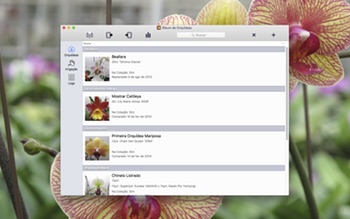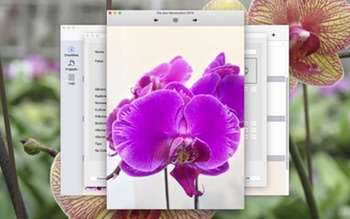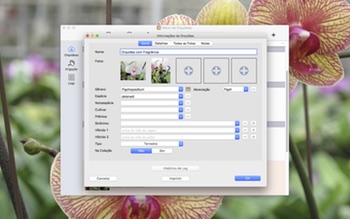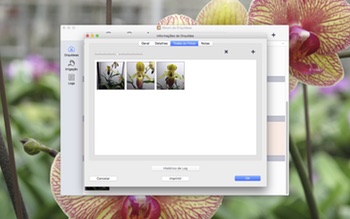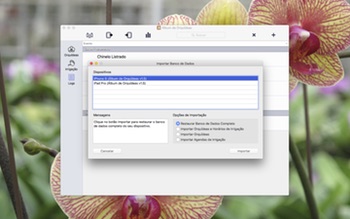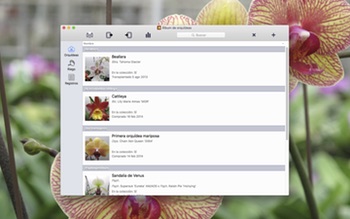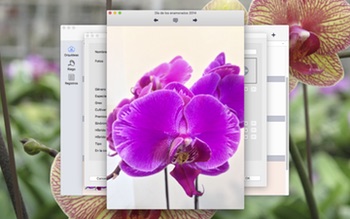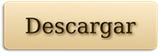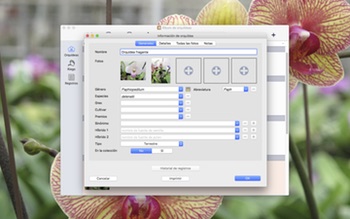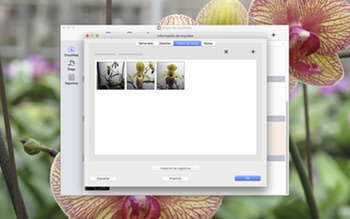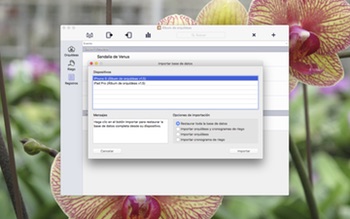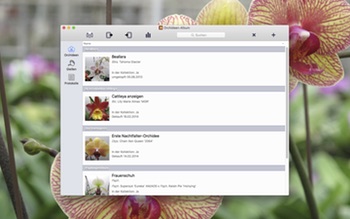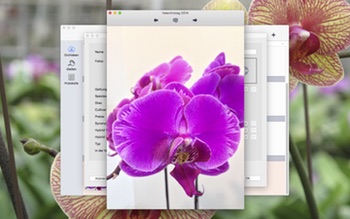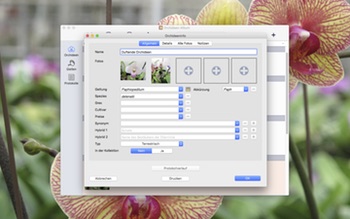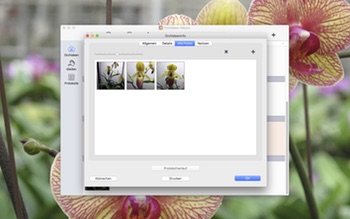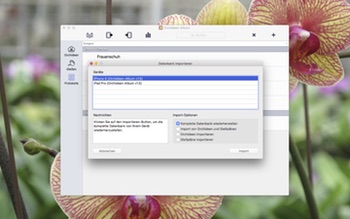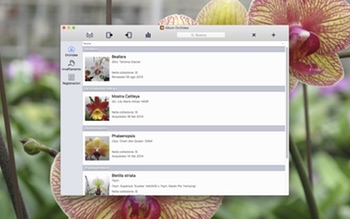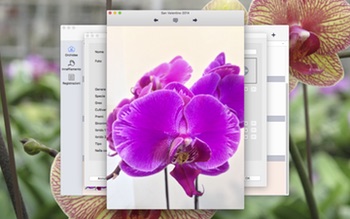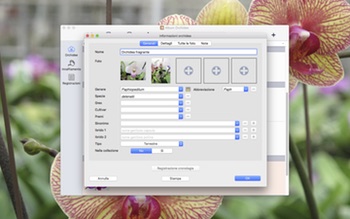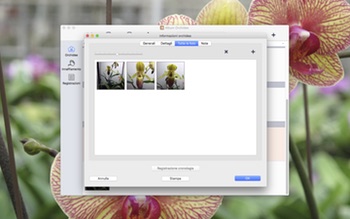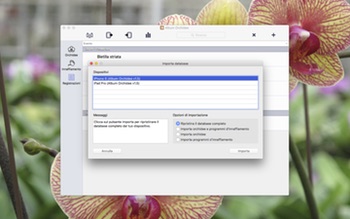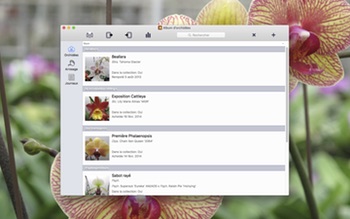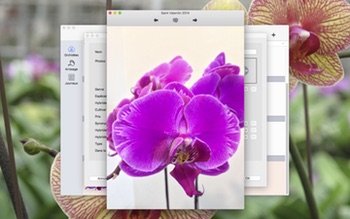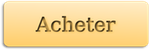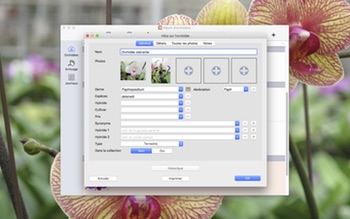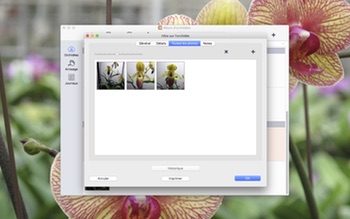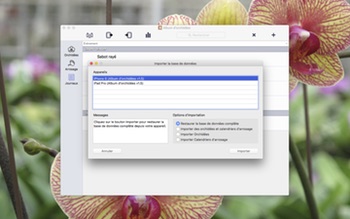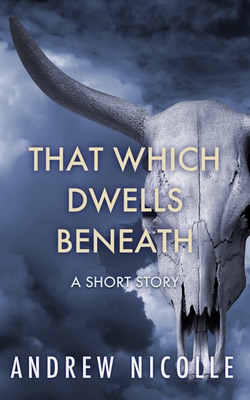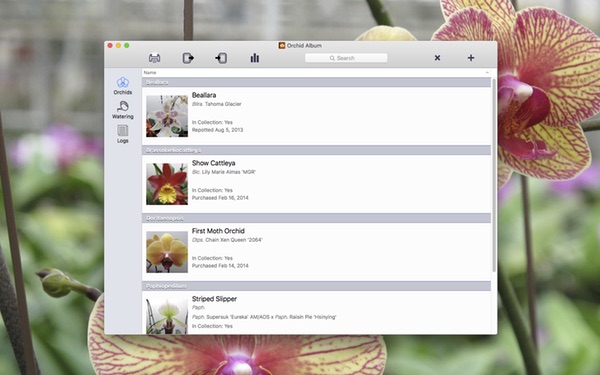Álbum de Orquídeas facilita monitorar suas orquídeas. Monitore o desenvolvimento de suas plantas durante suas vidas, em seu Mac!
![]()
Quer você seja novo com orquídeas ou um colecionador experiente, Álbum de Orquídeas é a ferramenta ideal para organizar suas plantas, agendas de irrigação e notas.
Requisitos do Sistema: Mac executando Lion (OS X 10.7.x), Mountain Lion (OS X 10.8.x), Mavericks (OS X 10.9.x), Yosemite (OS X 10.10.x) or El Capitan (OS X 10.11.x)
Não tem certeza se Álbum de Orquídeas é para você? Experimente a versão de teste grátis disponível para download aqui.
A versão de download funciona inicialmente em um modo de teste não registrado, limitado a 3 orquídeas, 3 agendamentos de irrigação e 3 logs, com 3 fotos cada. Também só permitirá uma única janela de banco de dados, a importação de banco de dados está desativada. Comprar uma licença dentro do app ou pela Loja Web desbloqueia a funcionalidade completa.
Veja o que você pode fazer com Álbum de Orquídeas:
– Grave detalhes sobre suas plantas, incluindo nome botânico, nomes híbridos, detalhes de florescência, fragrância, dimensões e necessidades de irrigação.
– Selecione dentre mais de 500 nomes botânicos (com mais de 100 gêneros), ou adicione novos nomes.
– Classifique orquídeas por nome ou gênero.
– Monitore agendas de irrigação para múltiplas plantas.
– Monitore florescimento, fertilização e outros eventos para cada planta em entradas de log datadas.
– Crie e edite lembretes de entrada de log vinculados ao seu calendário.
– Use o campo de busca para buscar rapidamente listas de orquídeas, horários de irrigação e log.
– Adicione e reorganize múltiplas fotos por planta e entrada de log.
– Adicione legendas para cada foto.
– Selecione fotos para exibir na miniatura principal para cada orquídea ou log.
– Veja fotos em uma vista de galeria em tamanho original ou em miniatura.
– Reorganize fotos com suporte a seleção múltipla e arrastar e soltar.
– Veja o histórico do log para cada planta, classificado por data.
– Reveja as estatísticas de sua coleção.
– Salva alterações automaticamente.
– Imprima listas de orquídeas, horários de irrigação ou logs, ou informações específicas de uma orquídea, horário de irrigação ou log.
– Importação e exportação de banco de dados com WiFi para Álbum de Orquídeas em seu iPhone, iPad ou iPod touch.
– Suporte de formato CSV para importar/exportar o banco de dados de seu Álbum de Orquídeas para e dos aplicativos de planilha do desktop.
– Função exportar Relatório da Orquídea (HTML). Veja sua coleção no navegador web do seu computador. Ótimo para acompanhar sua coleção para fins de inventário ou seguro.
Observe que Álbum de Orquídeas não vem pré-carregado com fotos, nem inclui informações de cuidados de plantas, e assim por diante. Ele só monitora informações e exibe fotos que você mesmo adicionou.
Por favor, visite https://andrewnicolle.com/all_apps/orchid-album-for-mac para mais informações sobre o Álbum de Orquídeas, incluindo informações para contato se quiser fazer perguntas, solicitar recursos, ou relatar problemas. Junte-se à página de Facebook para falar sobre o Álbum de Orquídeas com outros fãs.