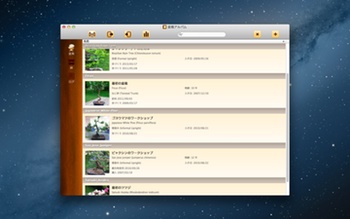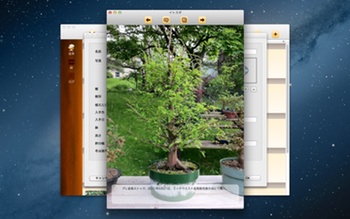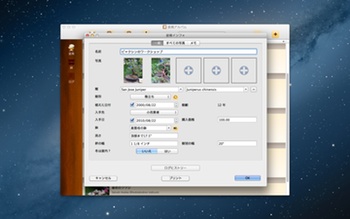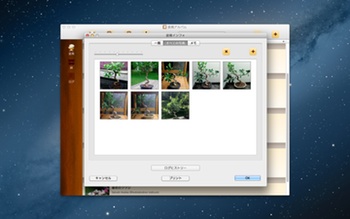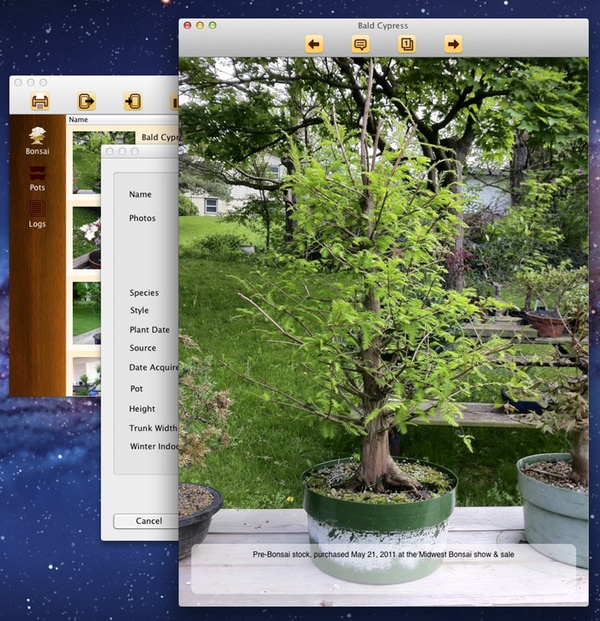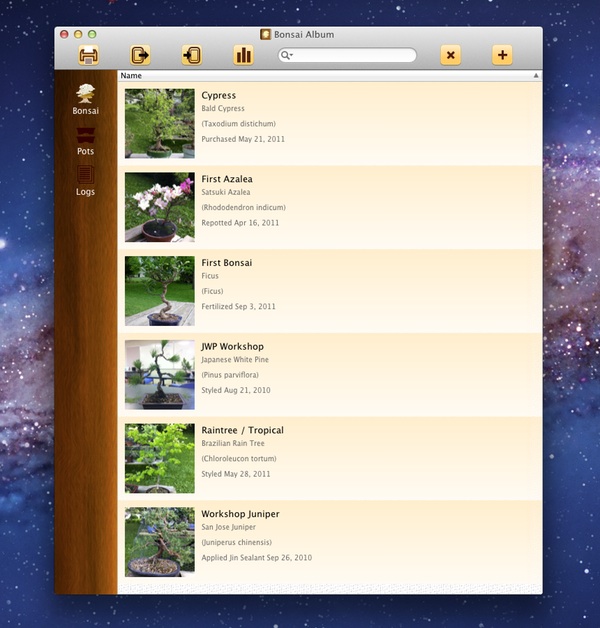盆栽アルバムを使うと、盆栽・盆景コレクションの記録が簡単につけられます。お使いのMacからあなたの盆栽の育成を管理!

これから盆栽を始める人にとっても、コレクターやディーラーにとっても、盆栽アルバムは木や鉢の情報、メモを整理するのに理想的なツールです。
システム必要条件: Mac Snow Leopard (OS X 10.6.6)。 Lion (OS X 10.7.x)、または Mountain Lion (OS X 10.8.x)
盆栽アルバムをチェックしてみますか?ここから無料の試用版をダウンロードしてお試しください。
*** または ***
ダウンロードされるバージョンは未登録の試用モードで機能は3つ盆栽、3個の鉢、そして3つのログエントリに制限されます。また、一つのデータベースウィンドウのみが許可され、データベースのインポートは無効になっています。アプリ内またはWebストアを介してライセンスを購入すると、全機能がロック解除されます。
盆栽アルバムでは、以下のことが可能です:
– あなたの木についての詳細―樹齢、入手先、樹形、種、寸法等―の記録
– 200を超える種名(一般名と学名)からの選択、新たな種の追加
– 盆栽を名前または種により分類する。
– 鉢の詳細を写真と一緒に保存
– 日付入りのログエントリーで、全ての木と鉢について、樹形や肥料、その他のイベントを記録
– あなたのカレンダーとリンクしたログエントリーのリマインダーを作成・編集
– 検索フィールドを使用して盆栽、鉢、およびログ·リストを素早く検索する。
– 個々の木、鉢、ログエントリーに複数の写真を添付
– 各写真にテキストキャプションの付記
– それぞれの木、鉢について、メインサムネイルに表示される写真を選択
– フルサイズのギャラリービューまたはサムネイル形式で写真を表示。
– 写真を複数選択し、ドラッグアンドドロップで並べ替える。
– 日付でソートして、個々の木、鉢のログヒストリーを表示
– コレクションの統計データの洗い直し
– 変更を自動的に保存。
– Retinaグラフィックスサポート。
– 盆栽、鉢、またはログリスト、または特定の盆栽、鉢、またはログの情報を印刷する。
– WiFi経由でiPhone、iPad、またはiPod touchで盆栽アルバムデータベースのインポートとエクスポート。
– 盆栽アルバム(iOS) BDBI-形式インポート/エキスポート
– CSVフォーマット対応で、デスクトップのスプレッドシートアプリへの盆栽アルバムデータベースのインポート、アプリからのデータベースのエクスポート
– 盆栽レポートHTMLエキスポート。コンピュータのWebブラウザであなたのコレクションを表示。目録、保険のための記録として最適。
外出先から盆栽をチェック。iPhone、iPad、またはiPod touch(iOS App Storeで入手可能)の盆栽アルバムにデータベースを転送、またはiPhone、iPad、またはiPod touchの盆栽アルバムからデータベースを転送。
盆栽アルバムには、事前にアップロードされた写真は一枚もありませんし、盆栽の栽培方法等についての情報も含まれていませんのでご注意ください。アプリが記録していくのは、あなた自身が加えた情報と画像のみです。
盆栽アルバムについて、詳しくは http://BonsaiAlbum.com へ。質問、リクエストや問題の報告をするための連絡先も掲載しています。Facebookページに参加すると、他のファンと盆栽アルバムについて話ができます。