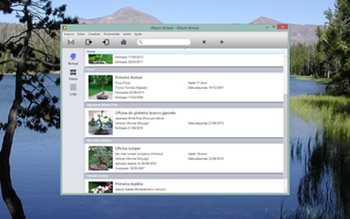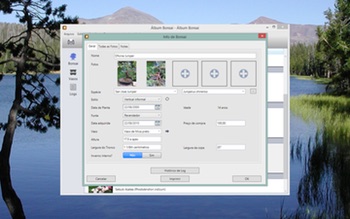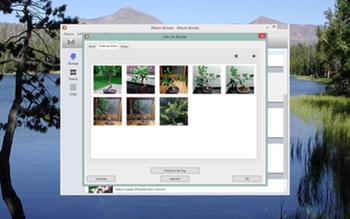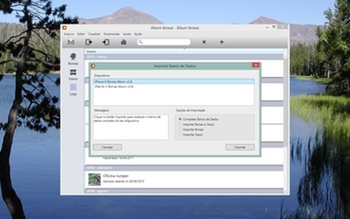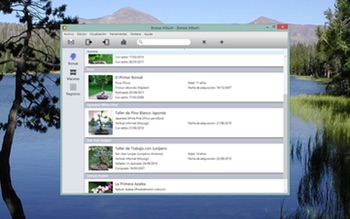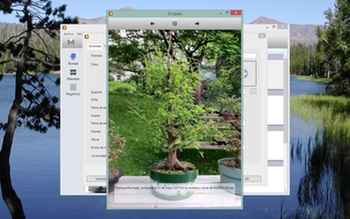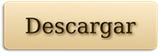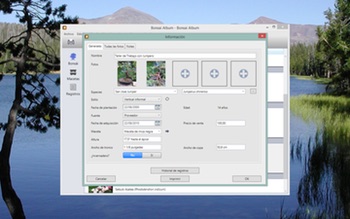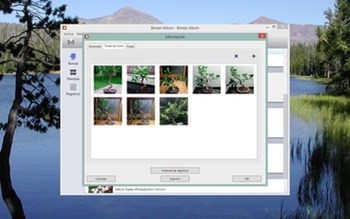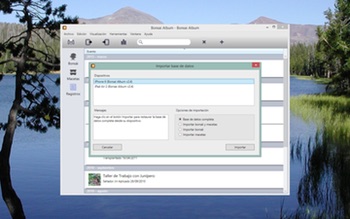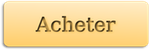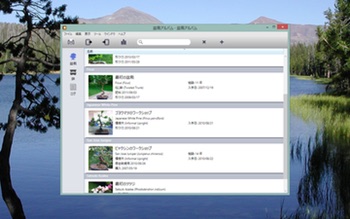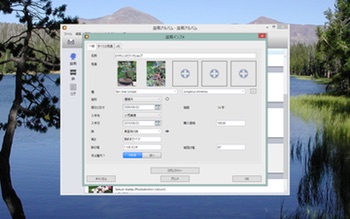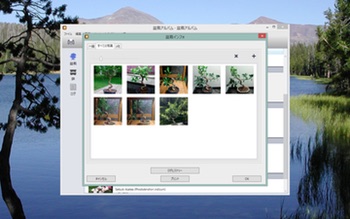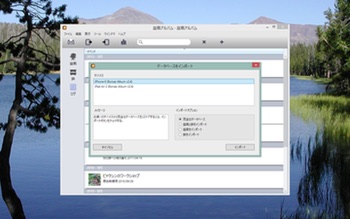Álbum Bonsai acompanha sua coleção Bonsai ou Penjing facilmente. Monitore o desenvolvimento de suas árvores ao longo de suas vidas, em seu PC!

Se você é novo no mundo do Bonsai, um colecionador ou um comerciante, Álbum Bonsai é a ferramenta ideal para organizar suas árvores, vasos, e notas.
Requisitos do Sistema:
- Windows XP SP3, Windows Vista, Windows 7, Windows 8, Windows 8.1.
- Microsoft .NET Framework 4 com a atualização KB2468871.
Não tem certeza se Álbum Bonsai é para você? Experimente a versão de teste grátis disponível para download aqui.
A versão para download está inicialmente em um modo de teste não registrado, limitado a 3 bonsai, 3 vasos e três entradas de log com 3 fotos cada. Também só permitirá uma única janela de banco de dados, a importação de banco de dados está desativada. Comprar uma licença dentro do app ou pela Loja Web desbloqueia a funcionalidade completa.
Veja o que você pode fazer com Álbum Bonsai:
– Registre detalhes das suas árvores, incluindo a idade, a origem, estilo, espécie e dimensões.
– Selecione de mais de 200 nomes de espécies (nomes comuns e botânico), ou adicionar novas espécies.
– Classifique árvores por nome ou espécie.
– Armazene detalhes dos vasos, juntamente com fotos.
– Acompanhe o estilo, fertilização e outros detalhes de cada árvore e vaso em entradas datadas.
– Crie e edite lembretes de entrada de log vinculados ao seu calendário (requer Outlook 2010).
– Use o campo de busca para procurar listas de bonsai, vasos e logs rapidamente.
– Adicione várias fotos por vaso, árvore, e entrada.
– Adicione legendas para cada foto.
– Selecione as fotos que aparecem como miniatura principal para cada árvore ou vaso.
– Veja fotos em uma vista de galeria em tamanho original ou em miniatura.
– Reorganize fotos com suporte a seleção múltipla e arrastar e soltar.
– Veja o histórico de cada árvore ou vaso, classificados por data.
– Reveja as estatísticas de sua coleção.
– Salva alterações automaticamente.
– Imprima listas de bonsai, vasos ou logs, ou informações para um bonsai, vaso ou log específico.
– Importação e exportação de banco de dados com WiFi para Álbum Bonsai em seu iPhone, iPad ou iPod touch.
– Suporte de formato CSV para importar/exportar o banco de dados de seu Álbum Bonsai para e dos aplicativos de planilha do desktop.
– Exportação de Relatório de Bonsai em HTML. Veja sua coleção no navegador de internet do seu computador. Ótimo para manter o controle de sua coleção para fins de inventário ou segurança.
Quer monitorar suas árvores em qualquer lugar? Transfira seu banco de dados para e de Álbum Bonsai em seu iPhone, iPad ou iPod touch (disponível na App Store iOS).
Por favor note que o Álbum Bonsai não vem pré-carregado com todas as fotos, nem inclui qualquer informação de cuidados com o bonsai e assim por diante. Ele só acompanha as informações e exibe fotos que você mesmo adicionou.
Por favor, visite http://BonsaiAlbum.com para mais informações sobre o Álbum Bonsai, incluindo informações para contato se quiser fazer perguntas, solicitar recursos, ou relatar problemas. Junte-se à página de Facebook para falar sobre o Álbum Bonsai com outros fãs.