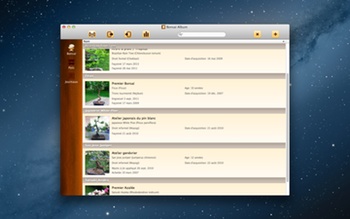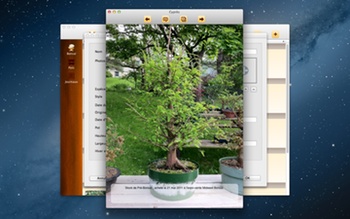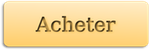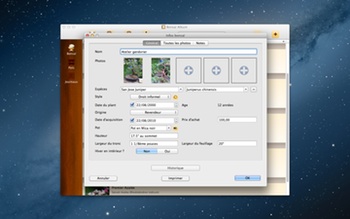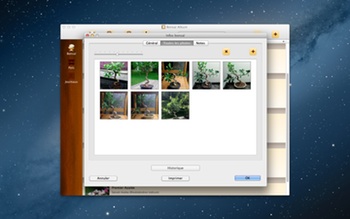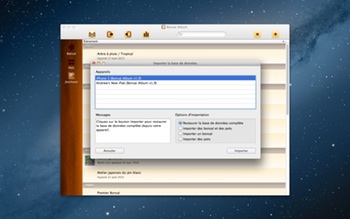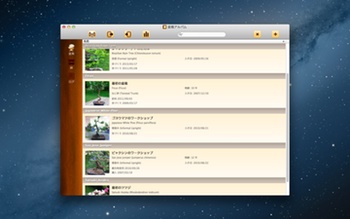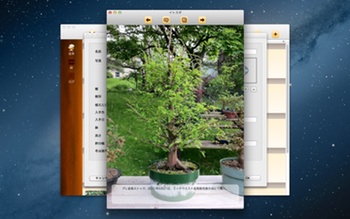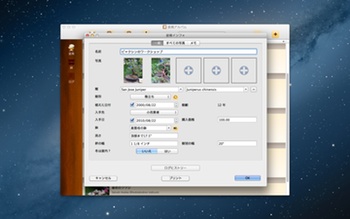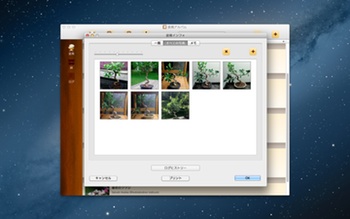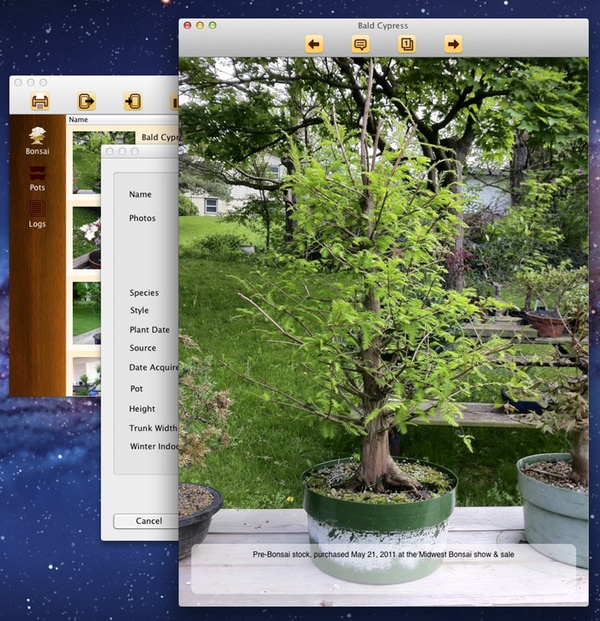Bonsai Album rend le suivi de votre collection de bonsaï ou de penjing bien plus simple. Suivez le développement de vos arbres tout au long de leur vie, sur votre Mac !

Que vous soyez un novice, un collectionneur ou un revendeur, Bonsai Album est l’outil idéal pour organiser la gestion de vos arbres, pots et notes.
Configuration requise : Mac tournant sous Snow Leopard (OS X 10.6.6), Lion (OS X 10.7.x), ou Mountain Lion (OS X 10.8.x)
Pas sûr que Bonsaï Album soit faite pour vous ? Essayez la version d’essai gratuite disponible en téléchargement ici.
*** OU ***
La version téléchargée est d’abord en mode d’évaluation non enregistré, limitée à 3 bonsaïs, 3 pots, et 3 entrées de journal avec 3 photos chacun. Vous n’aurez droit qu’à une seule fenêtre de base de données et l’importation de bases de données est désactivée. En achetant une licence soit directement dans l’app ou soit via le Web Store vous débloquerez toutes les fonctionnalités.
Voici tout ce que vous pouvez faire avec Bonsai Album :
– Enregistrez les données de vos arbres, y compris leur âge, origine, style, espèce et dimensions.
– Choisissez parmi plus de 200 noms d’espèces (avec les noms communs ou botaniques) ou ajoutez de nouvelles espèces.
– Triez les arbres par nom ou espèce.
– Stockez les données des pots, ainsi que des photos.
– Suivez le façonnage, l’engraissage et tous les autres évènements pour chaque arbre et pot grâce à des entrées datées dans votre journal.
– Créez et modifiez des rappels dans votre journal relié à votre calendrier.
– Utilisez le champ de recherche pour effectuer une recherche rapide dans les listes des bonsaïs, pots et journaux.
– Ajoutez de multiples photos par arbre, pot et entrée dans votre journal.
– Ajoutez une légende à chaque photo .
– Sélectionnez les photos qui apparaitront sur la miniature principale de chaque arbre ou pot.
– Afficher les photos dans une galerie en plein écran ou en miniature.
– Réarrange photos avec une sélection multiple et la prise en charge du glisser-déplacer.
– Affichez l’historique pour chaque arbre ou pot, trié par date.
– Vérifiez les statistiques de votre collection.
– Enregistre les modifications automatiquement.
– Prise en charge des images Retina.
– Imprimez les listes des bonsaïs, pots ou journaux ou les informations d’un bonsaï, pot ou journal en particulier.
– Importation et exportation des bases de données par Wifi vers Bonsaï Album sur votre iPhone, iPad, ou iPod touch.
– Importation / exportation en format BDBI par Bonsaï Album (iOS).
– Prise en charge du format CSV pour importer / exporter votre base de données Bonsai Album vers et depuis les applications de tableur.
– Exportation du rapport HTML de Bonsaï. Visualisez votre collection sur le navigateur Web de votre ordinateur. Super pour suivre votre collection pour des besoins d’inventaire ou d’assurance.
Vous souhaitez suivre vos arbres de n’importe où ? Transférez votre base de données vers et depuis Bonsaï Album sur votre iPhone, iPad, ou iPod touch (disponible sur l’App Store iOS).
Veuillez noter que Bonsai Album ne contient pas de photos pré-téléchargées. Elle ne contient pas non plus d’informations sur les soins à apporter aux bonsaï. Elle ne permet que de suivre les informations et d’afficher les photos que vous aurez ajouté vous-même.
Consultez http://BonsaiAlbum.com pour plus d’informations sur Bonsai Album, y compris les coordonnées pour nous contactez pour poser des questions, demander des fonctionnalités ou signaler un problème. Rejoignez la page Facebook page pour parler de Bonsai Album avec d’autres fans.